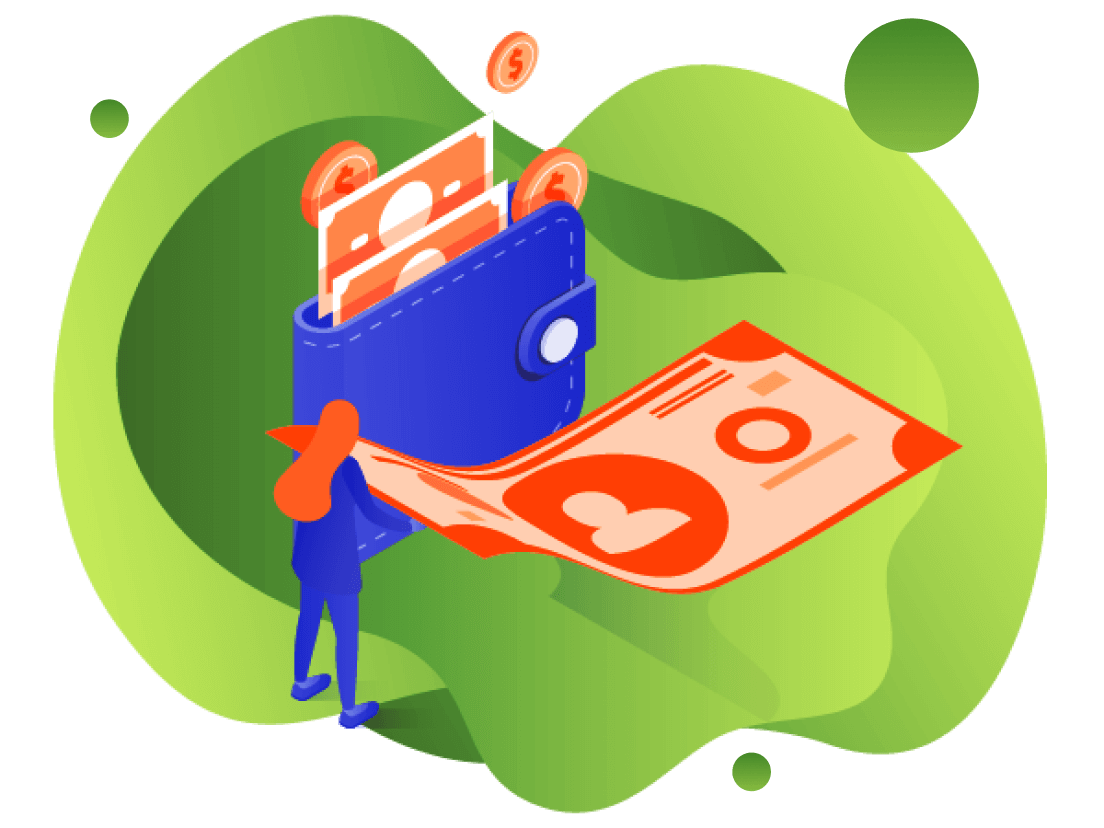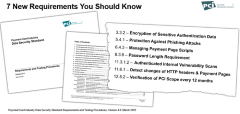Developer Portal
Payway P2PE Installation Guide
The Payway Point-to-Point Encryption interface allows users to enter sensitive data into a hardware device to increase the security of the transaction data (PAN). This feature is also intended to significantly reduce PCI scope. See the Payway P2PE whitepaper for further details.
This document describes the processing of transactions with PAN information using this feature. If enabled on Payway, the Payway Payment Manager and hosted order pages for common vendor applications are configured to support PAN data being entered into the approved Payway hardware device.
1 Related Documents
- PaywayWS ACH Integration Guide
- PaywayWS Credit Card Integration Guide
- PaywayWS Redirected Payment Form Integration Guide
- Payway User Guide
- Payway Admin Guide
- Payway Apple Pay Integration Guide
- Payway Google Pay Integration Guide
- Payway File Processing Users Guide
2 Device Installation
IDTech SREDkey2
The IDTech SREDkey2 is a USB 2.0 compatible device supported on Windows 7 or higher.
To install, insert the USB connector into any USB port on your computer. Windows will automatically detect the device and install the appropriate drivers.
If this installation fails, please contact Payway support to assist you with any issues.

3 Payway Payment Manager
For customers that have P2PE enabled on Payway, the Payway Payment Manager has been modified to support receiving encrypted data from the IDTech SREDkey. The expiration date and account numbers fields have been removed. In its place, is an “Encrypted Account Number” field.
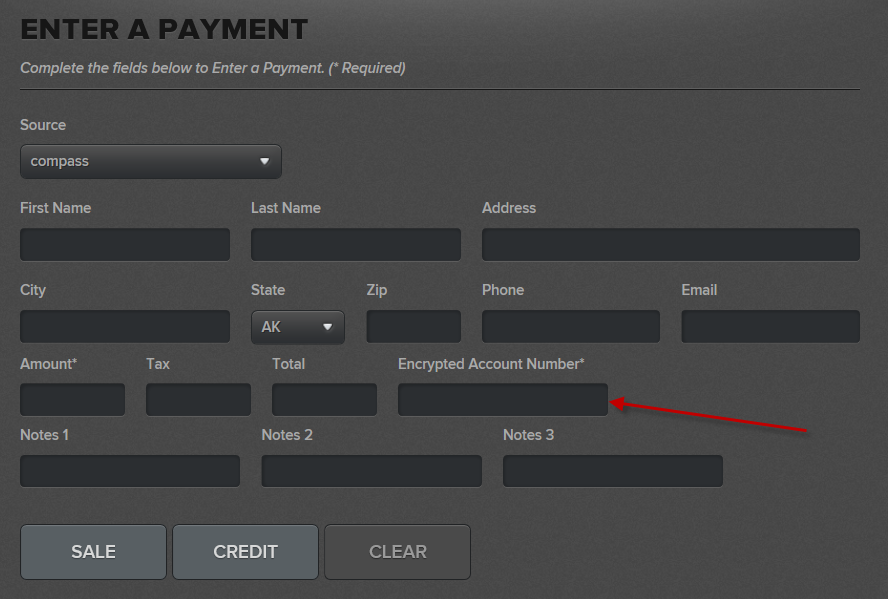
Processing a Transaction Using the IDTech SREDkey
To enter a payment, fill out all the appropriate information into all the fields. Once complete, put the cursor focus into the “Encrypted Account Number” field.
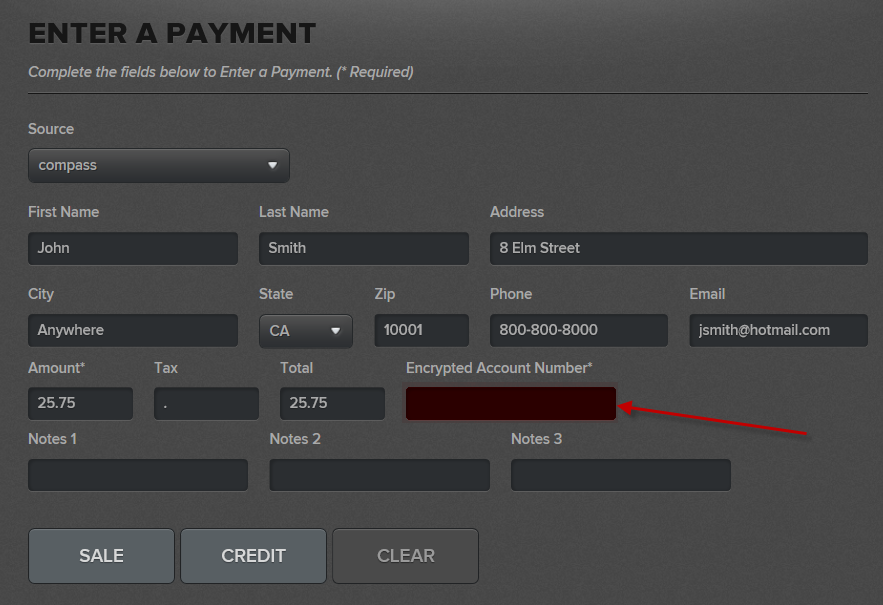
For manual Entry, type the card number and select <Enter>.
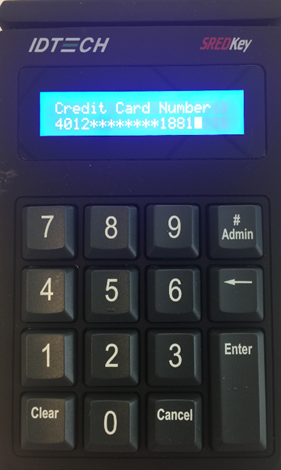
Enter the Expiration Date in <MMYY> format and select <Enter>.
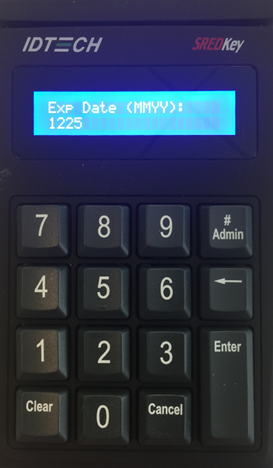
The IDTech SREDkey will display the main menu “Swipe Card or Key-in Card Number” and the payment manager will display the masked account number in the Encrypted Account Number field.
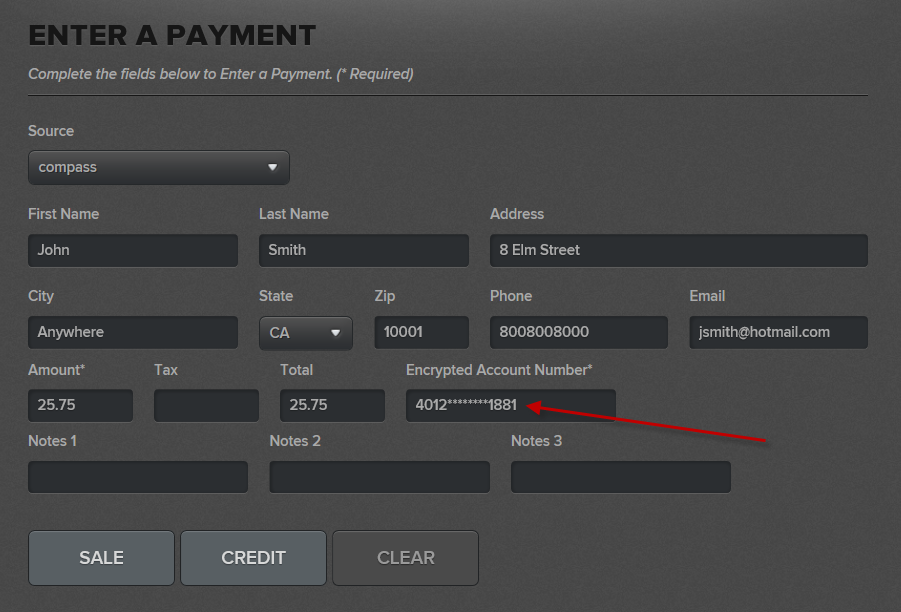
Select the <Sale> or <Credit> button to complete the transaction on Payway.
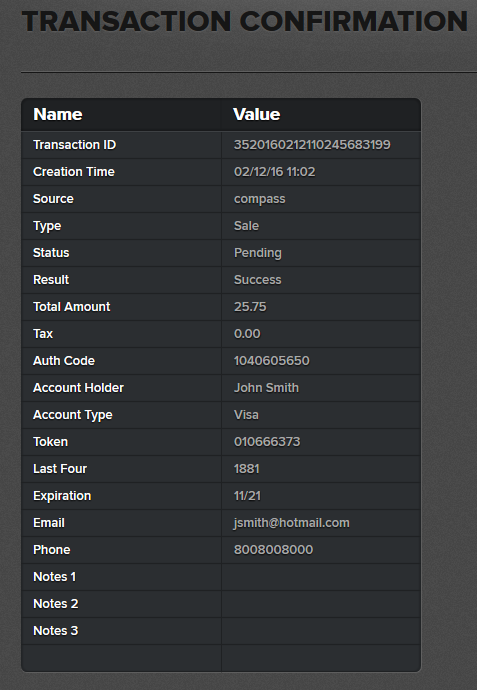
4 Payway Hosted Pages
Payway can accommodate vendor specific hosted pages. Payway will make the necessary modifications to any hosted page that is required to use the P2PE service for those customers that P2PE enabled. Below are current hosted pages that reside on Payway.
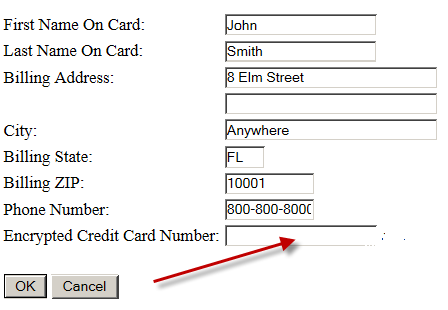
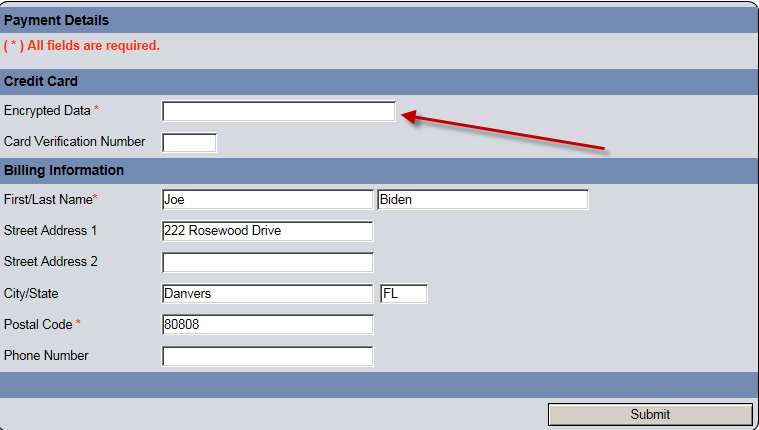
Processing a Transaction
To enter a payment, fill out all the appropriate information into all the fields. Once complete, put the cursor focus into the “Encrypted Credit Card Number” field.
For manual entry, type the card number into the device and select <Enter>.
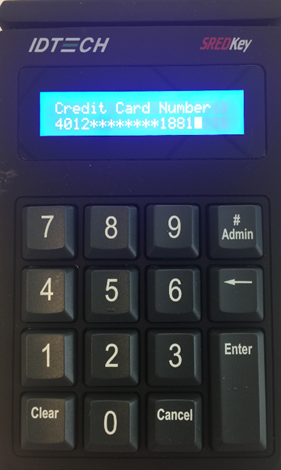
Enter the Expiration Date into the device in <MMYY> format and select <Enter>.
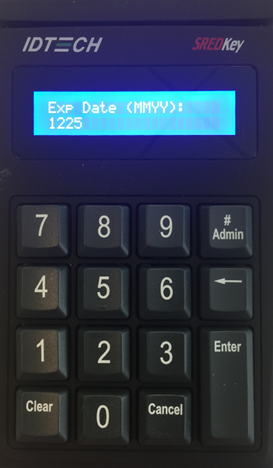
The IDTEch SREDkey will Display the main menu “Swipe Card or Key-in Card Number” and the hosted order payment page will display the masked account number in the Encrypted Credit Card Number field.
Select “OK” or “Submit” to proceed with the tokenization process on the hosted page screen.