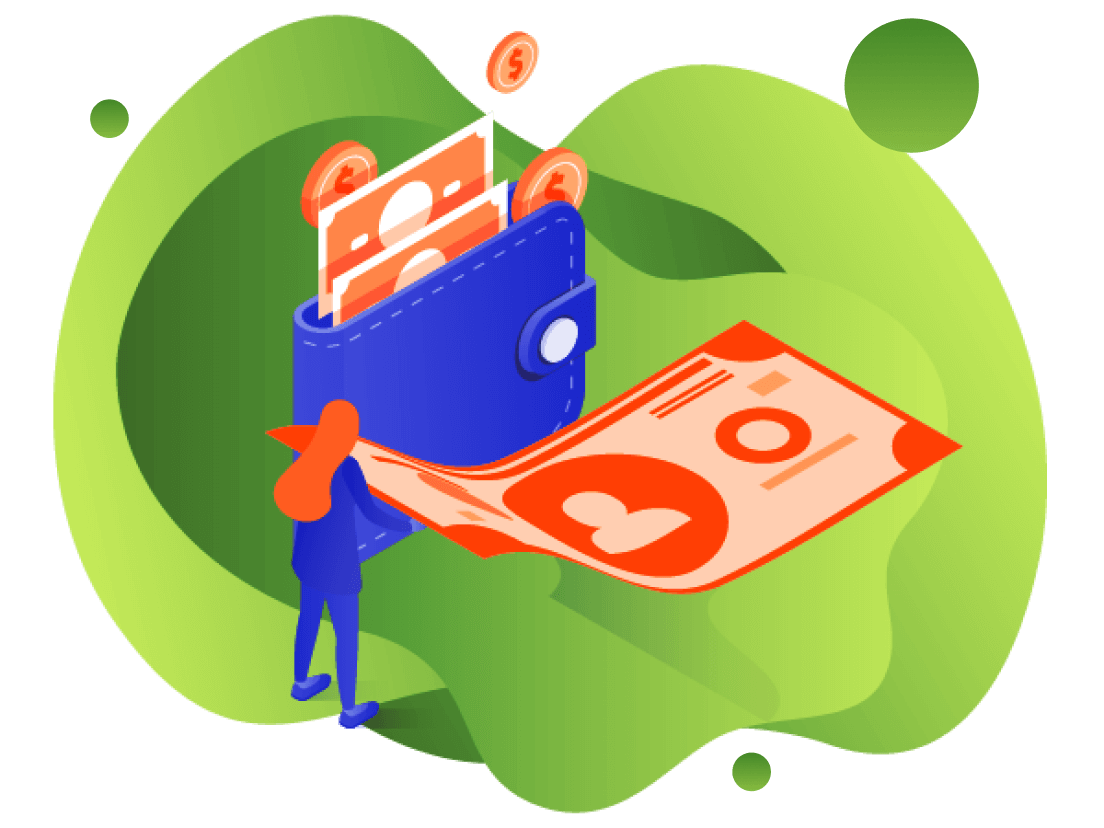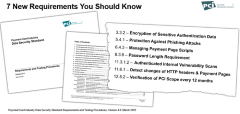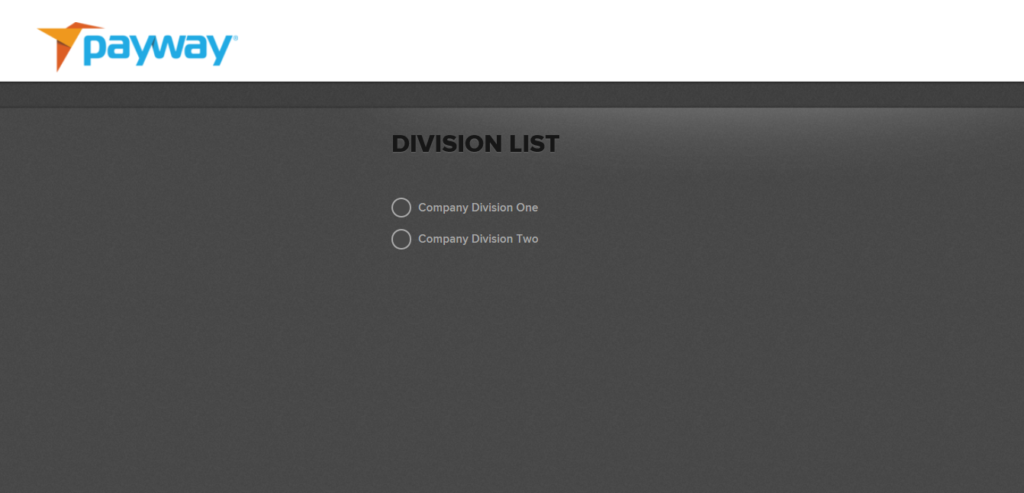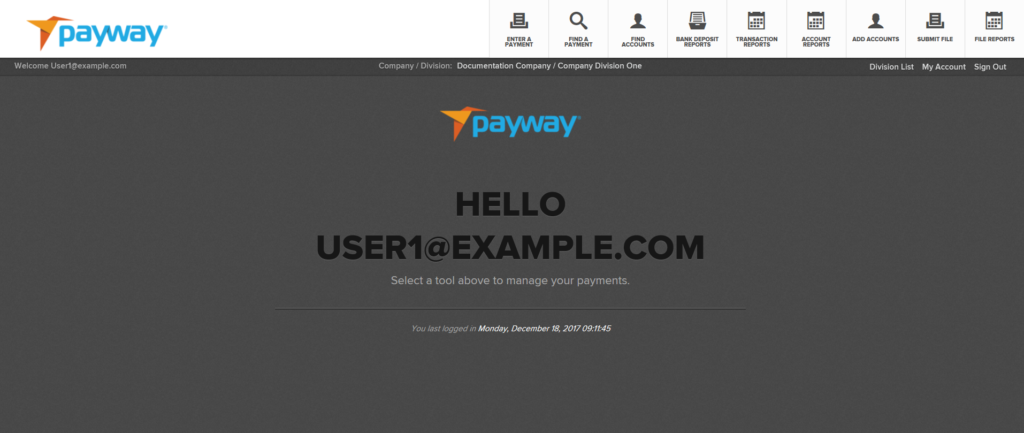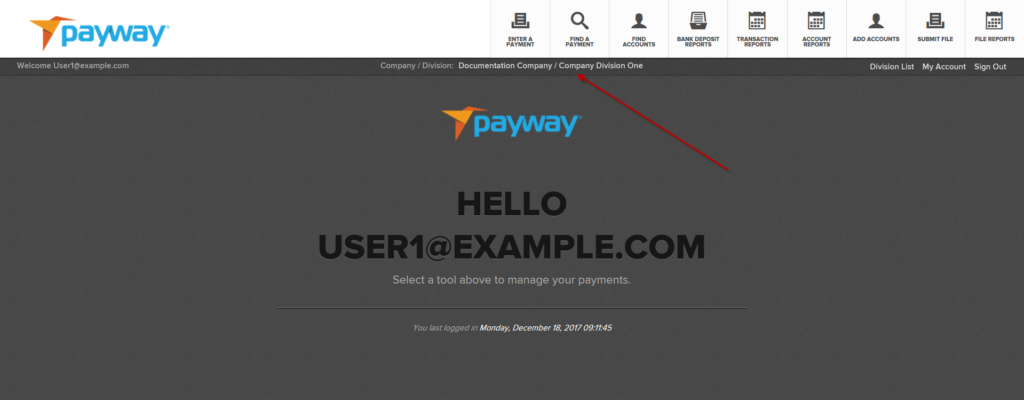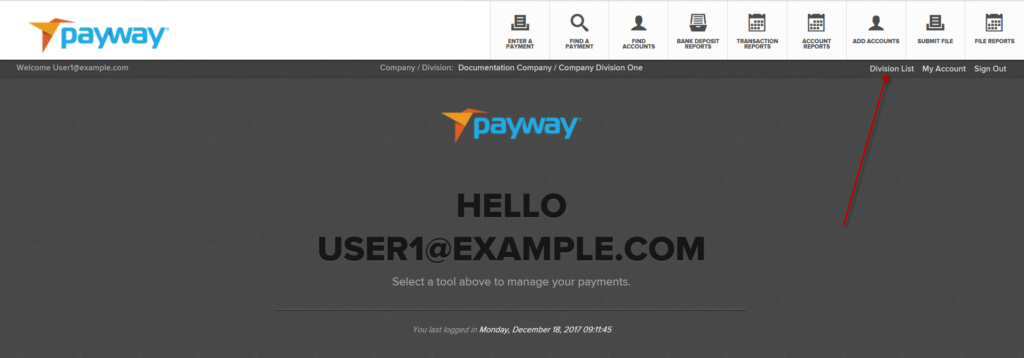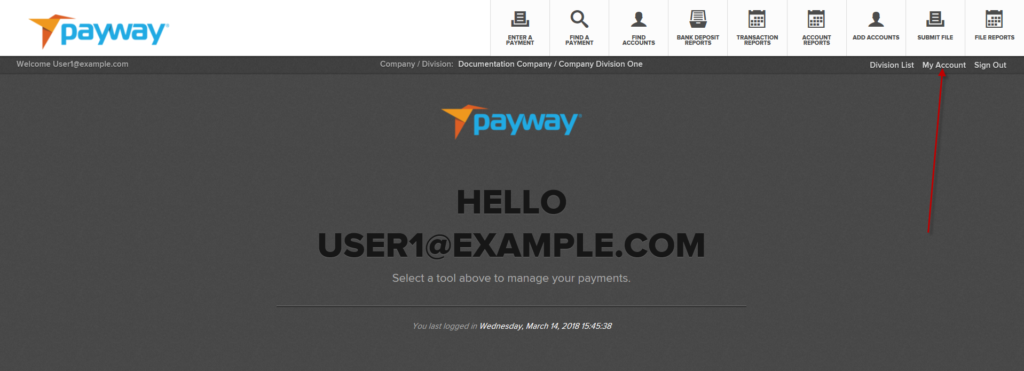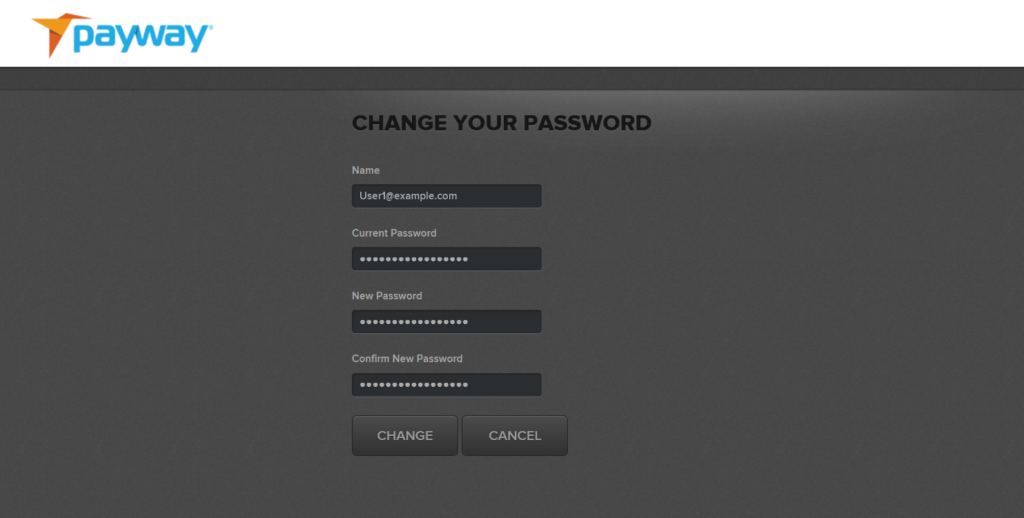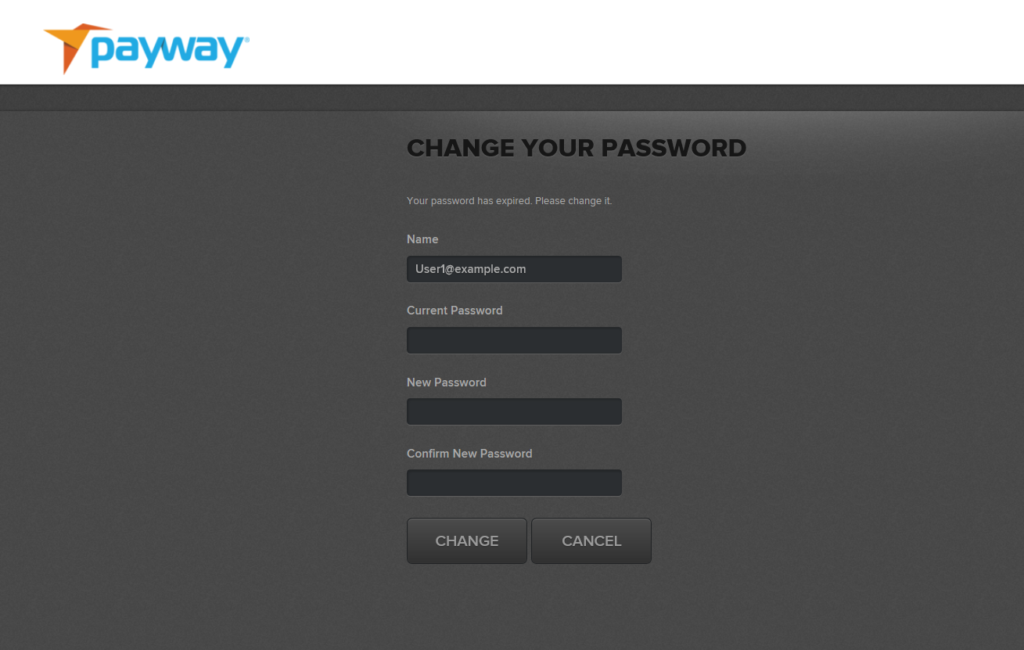Developer Portal
Payway User Guide
The Payway User Guide is designed to assist users of the Payway’s Payment Manager. The tool enables users to process payments and create accounts, research transactions, generate reports and upload file-based transactions for processing.
All users are created by your Company Administrator. The Company Administrator is the individual that assigns you access and permissions based on your company’s security access policy.
Once your account is created, you will receive a temporary logon and password by email. Your logon is determined by your Company Administrator. Although not required, it is highly recommended that it be set to your email address to avoid the possibility of duplicate user names. The Company Administrator provides you with a random activation code which is required as part of your initial authentication to the payment manager.
You will then be prompted to create a permanent password. Note that the password must meet a minimum complexity requirement of at least seven characters and include a minimum of at least one alphanumeric character. Note that the password field is not case sensitive. Once the new password is created, you are required to log on with the new credentials.
2 Introduction
The Payway® User’s Guide is designed to assist users of the Payway® payment manager. The tool enables users to process payments and create accounts, research transactions, generate reports and upload file-based transactions for processing.
All users are created by your Company Administrator. The Company Administrator is the individual that assigns you access and permissions based on your company’s security access policy.
Once your account is created, you will receive a temporary logon and password by email. Your logon is determined by your Company Administrator. Although not required, it is highly recommended that it be set to your email address to avoid the possibility of duplicate user names. The Company Administrator provides you with a random activation code which is required as part of your initial authentication to the payment manager. You will then be prompted to create a permanent password. Note that the password must meet a minimum complexity requirement of at least seven characters and include a minimum of at least one alphanumeric character. Note that the password field is not case sensitive. Once the new password is created, you are required to log on with the new credentials.
1 Related Documentation
- PaywayWS Credit Card Integration Guide
- PaywayWS ACH Integration Guide
- PaywayWS Redirected Payment Form Integration Guide
- Payway Admin Guide
- Payway ApplePay Integration Guide
- Payway GooglePay Integration Guide
- Payway File Processing User’s Guide
- Payway Point-to-Point Encryption(P2PE) User Guide
2 Accessing the Payway Payment Manager
Access the Payway Payment Manager at https://paywayws.net/payway/logon.jsp
Enter your permanent login credentials.
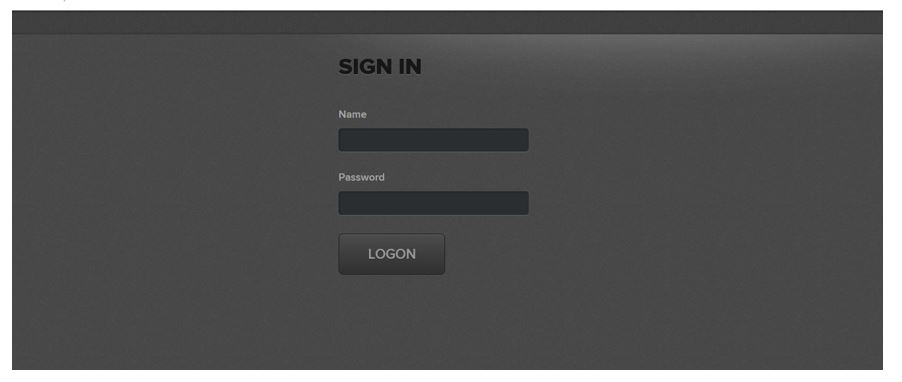
If your company has multiple divisions and you have access to each, a screen will be presented to select which division you would like to operate within.
If there is only one division under your company or if you only have permission for a single division, this screen will be bypassed and you will be presented with the Payment Manager dashboard.
The dashboard will indicate which company and division you are currently logged into.
If there are multiple divisions you can switch to the other divisions by selecting the “Division List” link.
To update your password, select the “My Account” link.
Enter your current password and the new password you wish to use and select “CHANGE.”
Payway will revert to the logon screen where you can enter your new credentials.
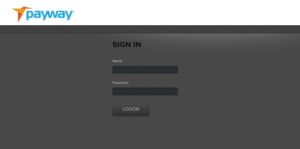
Per PCI guidelines, Payway has a ninety (90) day password retention policy. It is recommended that you update the password routinely. However, if the password life exceeds ninety (90) days, Payway will notify you that the password is expired and require you to change it. Note that you cannot use the same password until it has been changed at least four times.
If you have forgotten your password, the Company Administrator must reset your user account. Once reset, a temporary password will be emailed to you and your Company Administrator will provide you with a token code.
5 Appendix A: Payway Type, State and Result Codes
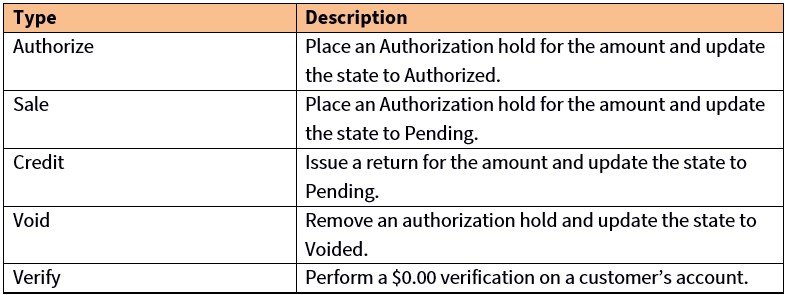
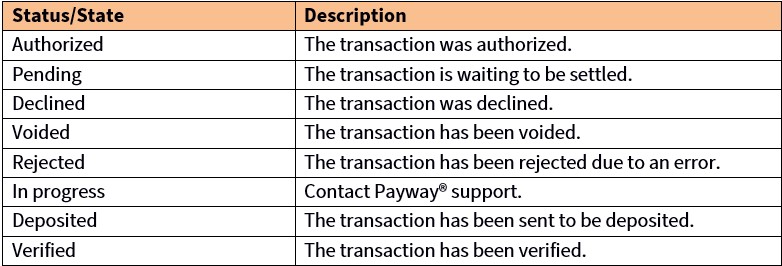
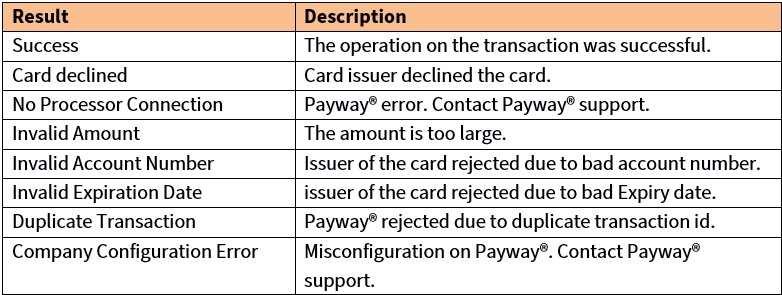
6 Appendix B: Processing Codes
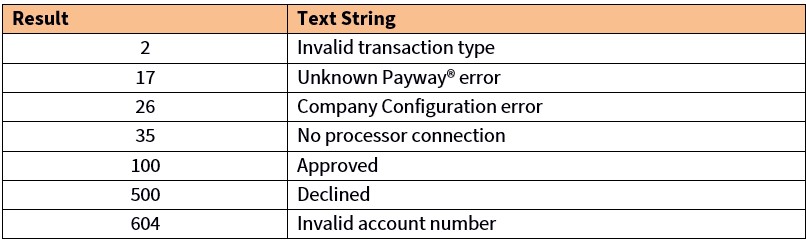
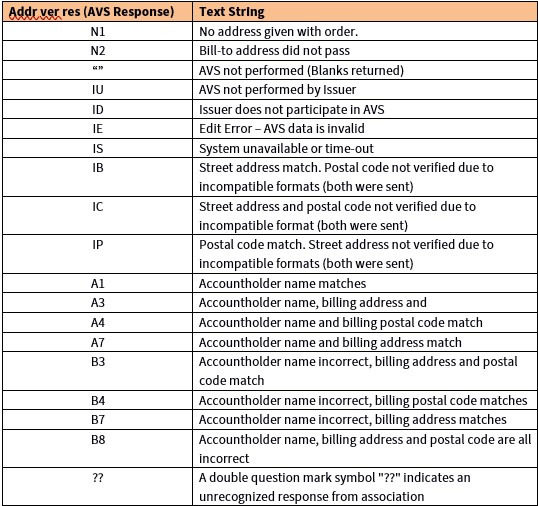
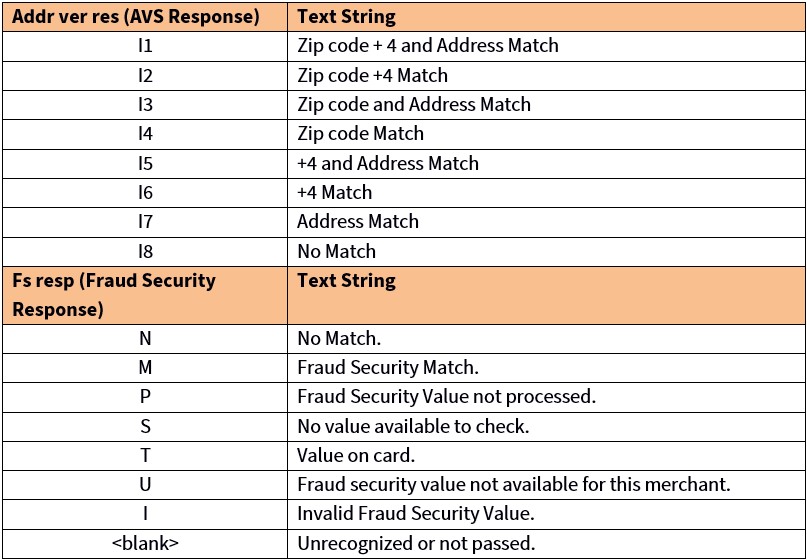
TSYS Processing Codes
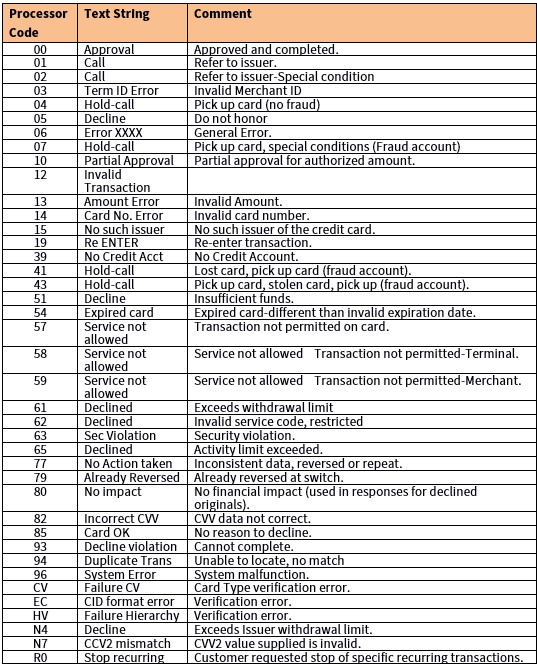
First Data Merchant Services and Chase Payment Tech Processor Codes
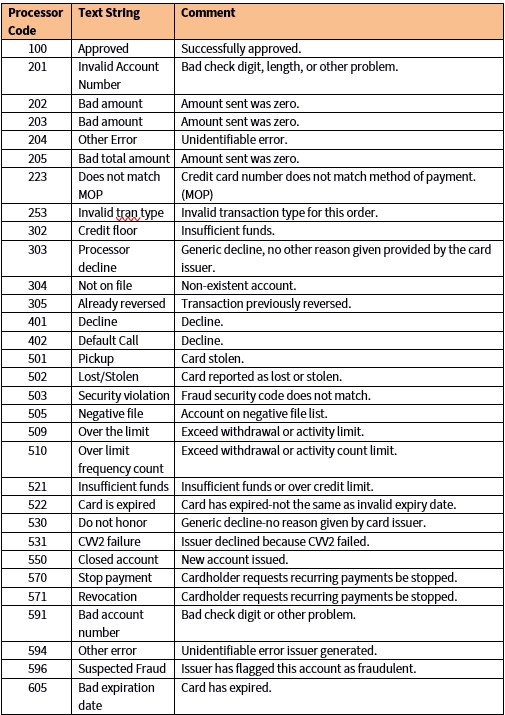
7 Appendix C: Receipt Customizable Fields
Customizable Receipt Fields are configured by Payway and include the following:
- Email From Address
- Subject Line
- Merchant Descriptor
- Merchant Message